
You’re already sending a lot of emails that you put a lot of love into. But why stop just before the finish line? Here is how to add your social media to your email signature for that final touch.
More than 347 billion emails are sent every day. People barely have time to open one, let alone remember who sent it. But do you know what often gets noticed without anyone saying a word?
The tiny line at the bottom.
Most people see your name, then drift straight down to the signature. It’s where they pause, skim and click. According to research (see here and here), signatures grab attention almost as often as subject lines in business emails. That’s your quiet chance to leave a lasting mark. Consider:
But here’s the problem. Most signatures only show:
That’s like handing out a blank business card. Adding social media in an email signature gives people a small window into who you are. It shows you’re real. It makes you easier to remember.
Here’s what happens when someone sees social media links in your email:
And that matters more than ever. According to SuperOffice, personalised emails get 29% more opens and 41% more click-throughs. Your signature can help with both. So ask yourself:
If your email signature says nothing beyond your title, it’s time for a rethink. A small change like adding social media in an email signature makes you easier to talk to, trust and click on.
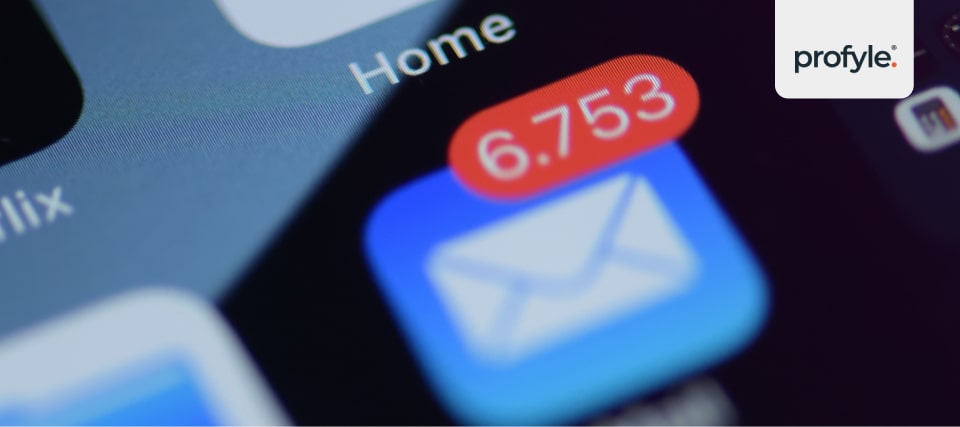
People click when they feel curious, not when they feel sold to. Most clicks in emails don’t come from big buttons or bold claims. They come from tiny, quiet details that build trust over time. One of those details is social media in email signature.
A study by Toister Performance Solutions found that over 96% of people judge professionalism from the tone and structure of an email. That includes the way you close it. A link to your LinkedIn or Instagram at the bottom can shape how people feel about you in a split second.
Why do they click?
People tend to click social links when:
And that’s good. It means your email has triggered something human. Something quiet. Something powerful.
Let’s look at three common types of clicks on social media in email signature:
One link builds trust better than five icons
Here’s a little trick: if you place five social icons in your email, most people won’t know which to click. But if you give them one smart link that leads to a clean profile with all your socials, the odds of a click go up.
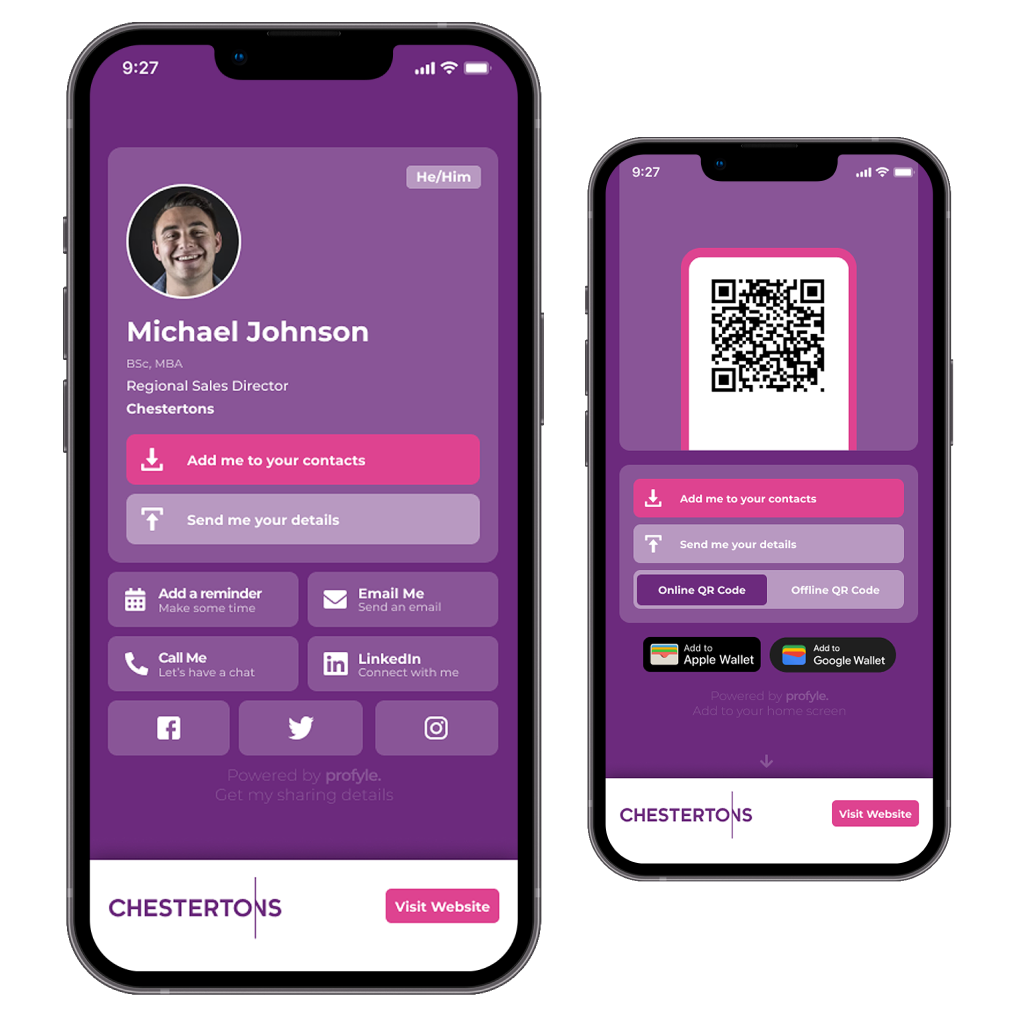
This is what Profyle does with digital business cards. It gently guides people to what they’re most curious about. No clutter. No confusion. No broken links. Let your email signature do the quiet talking. Create your Profyle Card here and add all your socials in one link:

You don’t need to be a designer to make a signature people want to click. Most people never bother updating their email signature. It feels fiddly. And most guides make it sound harder than it is.
But here’s something simple: you only need one smart link to do it right. Whether you use Gmail, Outlook, or Apple Mail, the steps for adding social media in email signature are short and sweet.
Bonus tip: Gmail does not support SVG icons. Use PNG or a clean text link instead. If you use Profyle, one text link works best.
Bonus tip: Outlook sometimes messes up image sizes. Keep your layout clean with one link rather than 3 to 5 icons.
Bonus tip: Apple Mail supports simple formatting. Stick to plain links or small icons no larger than 24px.
Bonus tip: Long signatures get cut off on mobile. Use a single short link like Profyle to make it work better.
| Style | Pros | Cons |
| Plain link | Loads fast, works everywhere | Less visual impact |
| Icons | Looks nice, quick recognition | Can break or slow loading |
| Profyle Card | One link, tidy, dynamic | No cons, unless you like clutter |
Skip the mess and make your email signature click-worthy Use Profyle Card to show all your socials through one smart link: https://enterprise.profylecard.com/register
Every link in your email signature tells a story. Best not to tell five different ones at once.
Adding social media in email signature only works when you pick the right ones. If you link to everything, people get confused. If you link to nothing, people lose interest.
Let’s be honest. Not every social platform fits every email. What works for a product designer might not work for a tax advisor. What makes sense in a cold sales message may feel odd in a personal reply.
It all depends on the kind of impression you want to leave.
Here is a simple way to choose what to show:
| Social platform | Use when… |
| You work in B2B, hiring, sales, consulting, or any field where people check credentials | |
| You work in design, photography, fashion, beauty, food, or events | |
| Twitter (X) | You want to show ideas, opinions, or conversations you join |
| TikTok | You work in entertainment, short-form video, or want to show creative skills |
| YouTube | You teach, explain, review, or demonstrate things on camera |
| Best left out unless you run a page or manage a community |
You don’t need to add them all. One or two strong links are better than five weak ones.
It’s best not to add:
People click social media in email signature because they want a quick peek at who you are. Don’t give them something confusing.
The tricky part is, your socials change over time. What if you later update your job title? Or post something new you’d like people to see first?
This is why a Profyle Card helps. You create one link and update what’s behind it anytime. It means your signature stays tidy and up to date, even if your platforms change next week. Skip messy edits and broken links. Set up one Profyle Card that lets you choose what to show, and update it anytime: https://enterprise.profylecard.com/register
Tiny logos can carry a lot of weight. But if they’re too big, they get ignored. You might think bigger icons grab more attention. But email signatures are like handshakes. A light touch works better than a loud one.
When you add social media in email signature, size matters more than most people realise. Too small and people miss it. Too large and it feels like you’re showing off.
So what size is just right?
The magic number is 24 pixels. After reviewing guidelines from Google, Microsoft, Apple, and design testing by Campaign Monitor, the sweet spot for icon size in email signatures is 16px to 24px.
Anything larger than 24px starts to feel distracting. Especially on mobile, where big icons push the rest of the signature out of view.
You might assume people will click no matter what, but click-through rates drop if icons feel out of place. Here’s why:
This is why the best approach for social media in email signature is to use one balanced size for all platforms. Uniformity feels cleaner. It builds subtle trust.
If you decide to use icons instead of one smart link, make sure to:
That said, there’s a better option than icons altogether.
With Profyle, you don’t need to add and align five little boxes. One short link handles all your socials behind the scenes, so your signature stays clean.
Don’t overcomplicate your footer. Keep it elegant.
Use Profyle Card to link to all your social media in email signature with one clean link:
https://enterprise.profylecard.com/register

Not all free icons are free of trouble. Some come with extra baggage. You might be tempted to search “free social media icons” and paste the first ones that look decent. But that shortcut can leave your email looking sloppy or worse, breaking your signature completely.
Adding social media in email signatures sounds simple. But if the icons are blurry, misaligned or pulled from dodgy sources, you’ll lose trust before anyone even opens your LinkedIn. Let’s look at what works and what quietly backfires.
Here are a few well-known sites that offer free social icons without dodgy tracking scripts:
If you decide to add social media in email signature manually, stick with PNG files at 24px and host the images yourself. Never rely on the generator’s hosting. If they go offline, your icons will break.
Tools and shortcuts to avoid
Many online email signature generators offer free templates with social icons. But read the fine print. Here’s what often goes wrong:
Even popular tools like Wisestamp and HubSpot’s generator offer basic social links, but they are limited unless you pay or know how to fix their HTML output. If you’re not careful, what looks like a clean signature on a desktop ends up as a block of broken links when viewed on an iPhone.

There’s a thin line between looking confident and looking like you’re trying too hard. Instagram and LinkedIn are the two most common links added in email footers. But most people get it slightly wrong. They either paste a long, ugly link or try to embed an icon that looks out of place on mobile.
There’s a simple truth about social media in email signature. If it looks awkward or forced, people won’t click. They’ll feel something’s off, even if they can’t say what. So here’s how to get it right.
Instagram and LinkedIn both discourage embedding post previews inside emails. They don’t render properly. They slow things down. And they often break across devices.
Why it fails:
Instead of embedding a post or photo grid, link directly to your profile. Keep it light. People don’t expect to scroll a feed inside your footer. They just want a next step if they’re curious.
When adding social media in an email signature, think of it like a business card. You wouldn’t print your last Instagram post on a business card. You’d print your name and a way to reach you.
Here’s what a clean signature might look like:
Best regards,
Sarah Lin
Creative Director
www.profyle.link/sarahlin
That link opens a profile showing:
One link. Nothing awkward. Nothing messy.
Don’t try to be clever with your link text. Stick with clear phrases like:
Avoid vague calls like “Check this out” or “Click me”. They reduce trust.
If you want to use icons, follow the rules we discussed earlier. Keep them uniform. Keep them small. But most importantly, don’t crowd your signature with too many logos.
One smart link looks more thoughtful than five mismatched icons.
Let your profile do the talking. Not your signature. Use Profyle to add Instagram, LinkedIn and more into one tidy link for your email footer: https://enterprise.profylecard.com/register
Simple answers to small questions that make a big difference
Because it helps people remember you. It gives them a way to see more about you without asking. A clean link to your LinkedIn or Instagram can make cold emails feel more human and warm replies feel more personal.
Start with what makes sense for your role:
You don’t need to show everything. Just give them what you’d be happy for them to click.
It depends on what email you use:
You can add a text link, a small icon, or better yet, a Profyle Card link.
Text links are safe and clean. Icons look nice but can break or slow things down. If you want both neatness and clicks, use one Profyle Card link instead. It looks sharp, works everywhere, and you can change what’s behind it anytime.
Keep them 16px to 24px. Anything bigger will crowd your footer. Anything smaller will be too faint to see.
You can try:
Just avoid random generators that host the icons for you. If they go offline, so does your signature.
No. Feeds and post previews often break or show up wrong, especially in Outlook or on mobile. Just link to your profile. It’s faster and makes more sense.
Yes. If you use a Profyle Card, you can see which platforms people tap from your signature. It helps you know what people are actually interested in.
Not if you use Profyle. One link covers everything. You can change what’s behind the link anytime without touching your signature again.
Because small touches matter. People click when they feel curious. If your signature gives them something clear to click, you’ll stand out without having to shout.
Give your name something to stand on. Set up your Profyle Card now and add smart social media in email signature without the mess https://enterprise.profylecard.com/register
Sign up for our free 45-day trial and experience the future of networking today. Embrace efficiency, embrace sustainability, embrace the future with Profyle Card.
Don’t forget to follow us on LinkedIn, Instagram and Twitter
Freelancers & Contractors
Small Teams & Start-Ups
Small & Medium Business
Enterprise Business
vs V1ce
vs Tapitag
vs Blinq
vs Linq
vs Mobilo
vs Tapni
vs Popl
vs Doorway
vs LinkedIn
vs Moo.com
vs Printed.com
Business Size
Freelancers & Contractors
Small Teams & Start-Ups
Small & Medium Business
Enterprise Business Coming Soon
Partnerships
Become an Agency Partner
Profyle Affiliate Programme
Our Partners New
Comparison
vs V1ce
vs Tapitag
vs Blinq
vs Linq
vs Mobilo
vs Tapni
vs Popl
vs Doorway
vs LinkedIn Coming Soon
vs Moo.com Coming Soon
vs Printed.com Coming Soon
Copyright © 2025 Profyle Card Ltd. “Profyle” and the Profyle Card logo are registered trademarks of this company.
Registered in England and Wales with Company Number 12973729. VAT Registration Number: GB424998061
We estimate average savings as a percentage of a typical customer’s total spend on printed and digital business cards when using Profyle features designed to reduce those costs. This percentage is illustrative and should not be considered a guarantee, as actual savings will vary by user. Importantly, Profyle helps reduce more than just card printing expenses. Our calculations may also factor in savings from non-printing-related areas—for example, time saved on manual CRM updates or the financial benefit of replacing alternative solutions. These estimates are based on a combination of platform usage data, industry research, customer feedback, and competitor comparisons. For more details, please refer to our Terms of Service.
Business Address: Unit 118, 23 Paynes Wharf, London, SE8 3GG, United Kingdom. All other trademarks and service marks belong to their respective owners.