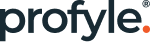FAQs.
A list of our frequently asked questions, but if we haven’t answered yours, get in touch.
NFC business cards contain a chip that links to your contact details, letting you share them via a phone that supports near-field communication (NFC). This way, you don’t need to swap physical cards. You can scan these cards with an NFC-enabled phone. They help keep your contacts current and easily available to others. Additionally, these cards also feature a QR code that stores the same information, which can be scanned with any smartphone camera, making it useful for those without NFC capabilities.
Near Field Communication (NFC) is a type of contactless communication technology that enables two electronic devices, usually a mobile device and a point-of-sale terminal, to exchange data. NFC technology enables devices to communicate wirelessly over short distances. It is most commonly used in mobile payment systems and contactless card readers. NFC technology makes it possible to read and write data to NFC tags and smartcards. It also allows two-way communication between two NFC-enabled devices. NFC technology is becoming increasingly popular as it provides a secure, convenient and contactless way to make payments or transfer data. NFC technology is also being used to create smart cities, track goods and goods in transit, and provide secure access to buildings, offices and other areas.
QR codes are two dimensional barcodes that are used to store information, such as URLs and other data. They are most commonly used to direct users to websites, apps, or other digital content. QR codes can be scanned with a smartphone camera, and they are becoming increasingly popular as a form of marketing. They can be used to store contact information, coupon codes, digital business cards, and more. They are also used to add products to digital shopping carts, track shipments, and provide information at events.
Yes! Profyle works with all modern smartphones using either contactless NFC technology, or QR codes for phones without NFC support.
Please refer to our Compatibility List for more information.
All iPhones since the iPhone 7 (launched September 20016) support NFC. However, support does vary on how the NFC functionality is accessed.
Most Android phones since 2016 support NFC including Google Pixel, Samsung Galaxy, Huawei P, Huawei Mi, One Plus, Motorola Moto, LG, Nokia, Sony Xperia and HTC.
All iPhones since the XR (launched September 2018) support background scanning, i.e. you don’t need to load any app or access any special settings to scan a card.
Ensure you have the latest iOS software (iOS 14+) and then you can easily activate the NFC reader from the Control Centre.
To enable the NFC Tag Reader in Control Center, go to Settings App -> Control Centre and add the “NFC Tag Reader”.
Open the Settings App and search for “NFC”. if your phone supports NFC, you should be presented with the option to switch your NFC feature on and off.
No. At this time, iPads do not support NFC. However, you can use the native camera app to scan QR codes.
The NFC reader is located on the top edge of the iPhone, so you will get the fastest card read by aiming the centre of the profyle card at the top back edge of an iPhone.
iPhones – the native camera app will recognise the profile QR code.
Android phones – phones running Android 8, 9 and 10 should have the “Google Lens” camera app installed which can scan QR codes. There are also many other camera apps that have this functionality.
Yes! Please get in touch with us at info@profylecard.com or check out the Profyle Card for Business page here
Yes, any time you like! Change what details are shared by updating your contact and social details within your profylecard.com account at any time.
No. You should only include details you are happy to share. In addition to this, there is also a setting in your profyle account to turn off social media links being included within the downloadable vcard.
After tapping or scanning your profile card on their device, tap the contact details button at the top of the profile, then…
iPhones – Tap the “Share” icon in the top right, then select “Contacts” and press “Save”.
Android phones – tap“Save to contacts” when the vcard appears.
Yes of course! Simply purchase a new profyle card from our web store and drop us an email to info@profylecard.com. We will make sure your old card is deactivated and your account is associated with your replacement card.
We’d love to hear from you. Drop us a line at info@profylecard.com and we will try out best to accommodate your request.
Not at the moment, but we are looking at adding more colours in the next month or so. If you have a favourite, then why not let us know by dropping us an email to info@profylecard.com.