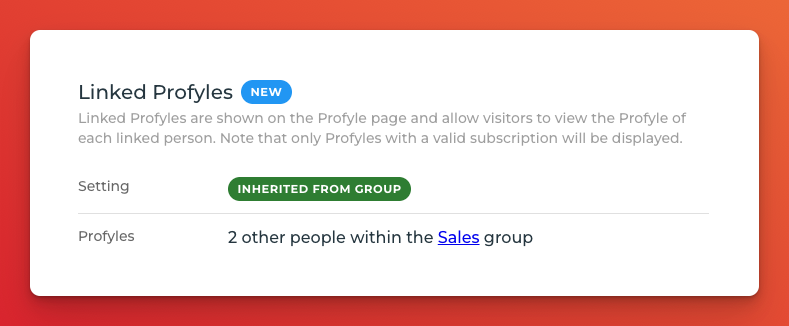Introduction
Linked Profyles provide a way to link a Profyle to a number of other Profyles within the same organisation.
This is helpful when a Profyle owner wants to make it easy for a visitor to their Profyle to see other related people within the organisation.
For example:
- An executive might want to link to their EA’s or PA’s Profyle
- Someone in a sales or business development team might want to link to other Profyles within the sales team
- A member of a community group may wish to link to other Profyles within their group
- A small business might want to include links to every Profyle within their company
Whatever your need for Linked Profyles, setting it up is easy!
Important Information
Linked Profyles are set up for each Profyle independently. This means that it is a conscious choice for any Profyle to include links to other Profyles. Think carefully before setting up Linked Profyles to ensure that this is a valid use-case for your business.
As Linked Profyles are unique for each Profyle within your account, just because Profyle A links to Profyle B, it is not necessarily the case that Profyle B is set up to link to Profyle A.
The settings for Linked Profyles are not included within the self-service registration or self-service update screens. They can only be set up by Admin Portal users.
Setting up Linked Profyles
Linked Profyles are setup within each Profyle. Three settings are available:
- Disabled — no Linked Profyles are available for this Person
- Group — Linked Profyles will automatically be all People within the Group that the Person is a member of
- List — A custom list of Linked Profyles
Using the Group option
When “Group” is selected, you will not see a list of people, but on the Persons overview you will get an overview of how many Linked Profyles will be displayed:
Using the Custom List option
When “List” is selected, a search field and list of selected People will appear:
Add to the list by searching for the Person’s name.
Remove people from the list by clicking the trash icon.
Remember to press “Save” when finished to save the Person record.
Please note that it is possible to select People that don’t currently have a Profyle. They will appear in this list, but they will not be visible on the Persons Profyle page. If a Person without a Profyle is subsequently allocated a subscription, they will then appear in the list of Linked Profyles on the Profyle page.