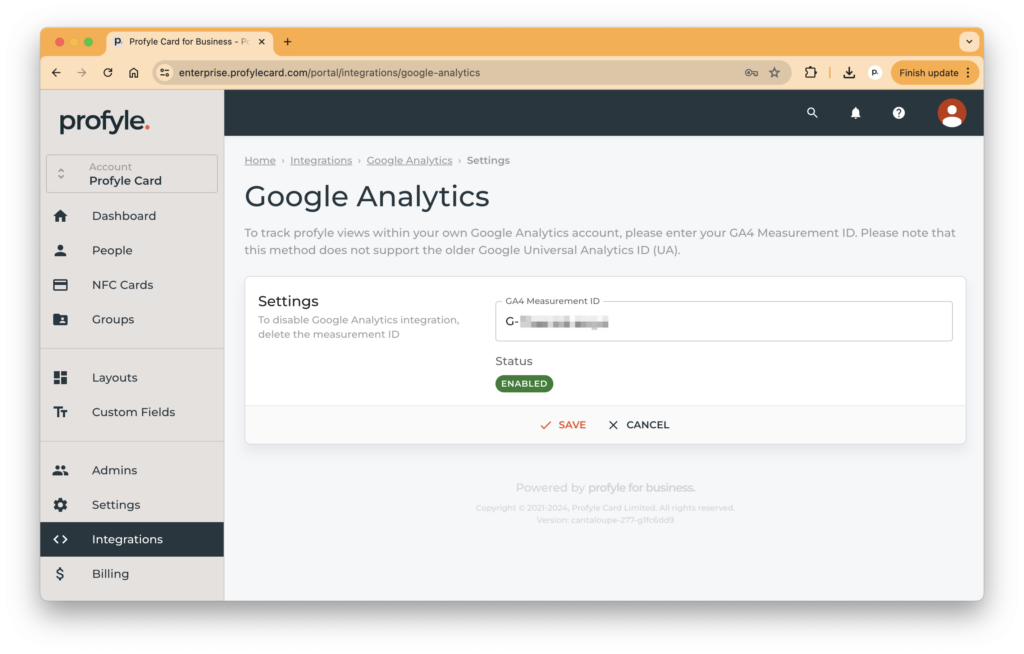Introduction
Profyle Card has a native integration with Google Analytics that allows you to collect and analyse detailed information related to the use of your Profyle Cards across all users in your organisation.
Utilising the powerful reporting capabilities of Google Analytics allows us to provide a great reporting experience that would be difficult for us to do alone.
Setting this up is very straight forward and should only take you a few minutes.
To track profyle views within your own Google Analytics account, please enter your GA4 Measurement ID. Please note that this method does not support the older Google Universal Analytics ID (UA).
Setting up
Creating a Google Analytics Property
Assuming you already have Google Analytics setup for your business/website, first, follow the property setup instructions from Google:
https://support.google.com/analytics/answer/9744165
Activating the integration
Navigate to the “Integrations” section of the Admin Portal using the menu on the left.
Select “Google Analytics”, you’ll see the following screen:
Paste in your GA4 Measurement ID. This can be found within your Google Analytics > Settings > Property Settings > Data collection and modifications > Data streams. The Measurement ID will be in the format “G-XXXXXXXXX”:
Click Save – you’re all done!