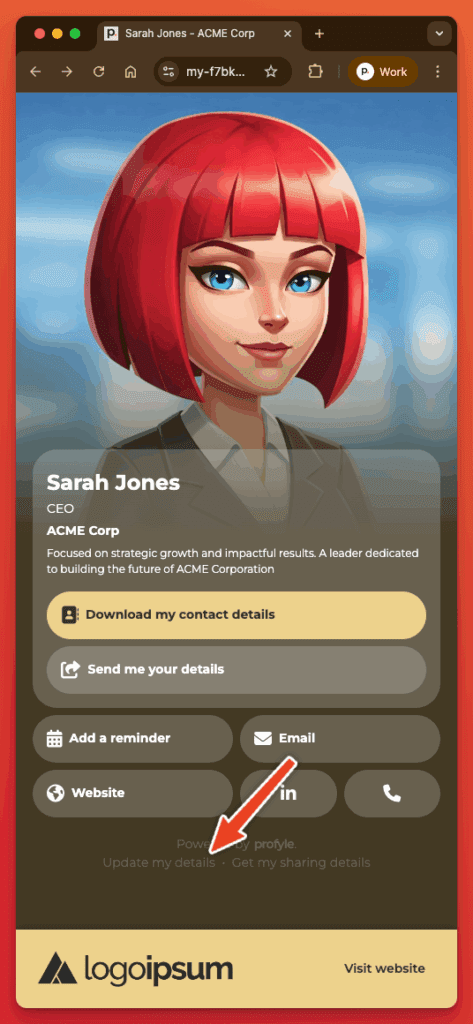Overview
If enabled by your organisation, you are able to make allowed changes to your own Profyle page. The fields that you can change will have been specified by your organisation.
Logging in
To log into the self-service system, you have two options:
From your Profyle page
Tap or scan your physical NFC card, or if you have your unique Profyle URL to hand (or from your welcome email), scroll to the bottom of and you’ll see a link to “Update my details”
From your digital Profyle Card
If you have added your digital Profyle Card to your mobile home screen, or if you click the link in your welcome email, you’ll see a button to “Update my details”
Request a one-time link
Clicking any of the “Update my details” buttons will show you the following screen. After clicking the button you will be sent an email with a link that can only be used one-time. This link will log you straight into the self-service area
PLEASE NOTE: The one-time login system works best if you are able to access the email on the same device that you click this link on:
Updating your details
After clicking the one-time login link in your email, you should be presented with the self-service portal.
Make changes to your data within the “MY DETAILS” tab and then click the “Update” button when finished:
If enabled by your organisation, you’ll also be able to add you digital Profyle Card to your mobile wallet and see the introductions and contacts you have made using your card. You can also opt in and out of email notifications.